Sensor Monitoring With Raspberrypi And Circonus
The RaspberryPi mini-computer can be used to connect all kind of devices to the internet. The only challenge is to find a way to hook the device up to the IO-pins of the RPi, and setup a webserver on the RPi to communicate with the device. One interesting class of devices, which can be easily connected to the IO-pins are sensors. There is a great variety of sensors cheaply available online (e.g. here) which are perfectly suited for this purpose.

In combination with a monitoring tool like Ganglia or circonus these little sensors can become a very powerful tool. The monitoring service captures the data from the sensors on regular intervals and provides export, plot and analytics functionality. Just imagine what you could do when you had the following quantities conveniently available for analysis:
- total electric power consumption
- water consumption
- temperature in the room/outside
- air quality/smoke
- noise-levels.
In this note provide a small tutorial of how to connect temperature and light sensors to the circonus monitoring system. As a small application we will setup an alerting rule to sent us an email once the temperature falls below a threshold.
Reading Sensor Values from the RPi
There are several excellent tutorials available of how to connect sensors to a RaspberryPi using a AD-changer chip, and I will not make the effort of duplicating their writing, but focus on the differences. As a starting point I used this tutorial on adafruit.com. Since the SunFounder LCD Starter Kit ships with a ADC0832-N-chip instead of the MCP3008 there were some adjustments necessary.
I installed the chip on the breakout board and used the following wiring:
| ADC0832 Pin | Breakout Pin | RPi Pin BCM |
|---|---|---|
| 1 CS | P0 | 17 |
| 2 CH0 | (to sensor) | (to sensor) |
| 3 CH1 | - | - |
| 4 GND | GND | GND |
| 5 DI | P3 | 22 |
| 6 DO | P2 | 27 |
| 7 CLK | P1 | 18 |
| 8 VCC | 3.3V | 3.3V |
See IO-pins
for more information about the Pin labels. The basic idea is that
CH0 and CH1 pins are able to sense electric potential between 0V
and 5V which can be read out as a binary signal from the DO pin.
The precise addressing scheme is explained in the datasheet and the adafruit script was modified accordingly.
The script can be used as follows:
pi@pi ~ $ sudo python ADC8032.py
ADC[0]: 33 ADC[1]: 71
ADC[0]: 33 ADC[1]: 75
ADC[0]: 33 ADC[1]: 72
ADC[0]: 33 ADC[1]: 78
As you can see, we have just read out analog sensors from the command line.
Publishing Sensor data on the Web
The next step is to publish the sensor data to the web. To do so we have to do three things:
- Setup a webserver on the RPi
- Portforwarding: Configure the router to forward outside connections to the RPi.
- Get a dynamic DNS for your local internet connection.
We will use a simple HTTP server shipped with python to publish the sensor data. The following script can be used for this purpose:
To start the script use the following command:
pi@pi ~ $ sudo python sensor-server.py 8081 &
If everything worked fine, you should be able to retrieve sensor data as follows:
pi@pi ~ $ curl localhost:8081
{"light": 71, "temperature": 34}
This should also be working from other machines on the local network.
Assuming the RPi has IP address 192.168.0.18 you can test this
as follows:
hartmann@x230: curl 192.168.0.18:8081
{"light": 73, "temperature": 34}
If you are planning to use this script over an extended period of time, you might want to setup an init script. to start the service at boot time.
Now that your webserver is working on the local network, we need to open a port at your internet router and allow external connections to access your webserver. This step is highly dependent on which router you use. I have a FritzBox and used a configuration similar to this one.
Since the IP address assigned to your home connection is likely to change every day or two, it is advised to use a dynamic DNS service which will allow to connect to your router using a fixed hostname. Unfortunately appears as if good and free dynamic DNS providers are very hard to find. I used no-ip.biz though I am not sure I would recommend to do so.
If everything went well then the following should work on any machine connected to the internet (!):
hartmann@X230: curl hostname.no-ip.biz:8081
{"light": 73, "temperature": 34}
Where we assumed that your dynamic hostname is hostname.no-ip.biz.
Monitoring setup with Circonus
Now that we have setup our web server we are ready to import the data into the circonus monitoring system. Circonus is a very advanced monitoring tool aimed at used in large data-centers, and comes with a price tag of 20$/month minimum (as of 2014-12-15). Fortunately, there are free account available for home use:
Awesome @HeinrichHartman! https://t.co/H4ktjrMnVI 20 metrics free for all makers: https://t.co/2cc2jazelZ
— Theo Schlossnagle (@postwait) December 14, 2014Once you have setup your account with circonus, there are many ways to
import your data. Some of them are listed in the following blog
post. Surprisingly
my favorite method is not described there: JSON-pull. Using this
method a circonus server will visit a given URL in regular time
intervals. The response content is assumed to be valid JSON and the
system will make a best effort to parse all numbers from the provided
JSON data.
An example configuration for our use case is shown in the figure below:

The circonus tool has no problem to parse our simple JSON response and import the data into the system.
Graphing
When the data import is working we will be able to see the data streaming into circonus. Several kinds of plots can be produced on the web front end. Circonus even allows sharing and embedding of the customized graphs. The following graph shows the temperature (red) and light levels (yellow) in my room in the last hours.
Thee events are clearly visible:
- At around 14:30 (GMT) the sun sets, and it becomes darker and darker.
- At 15:15 I switch on the light.
- At 16:50 I stop working and switch the light off.
Email Alerts
Circonus can be used to trigger alerts when certain events happen. The
following figure shows a configuration that tigers an email alert (to
the user me) when a temperature below 20 is detected.
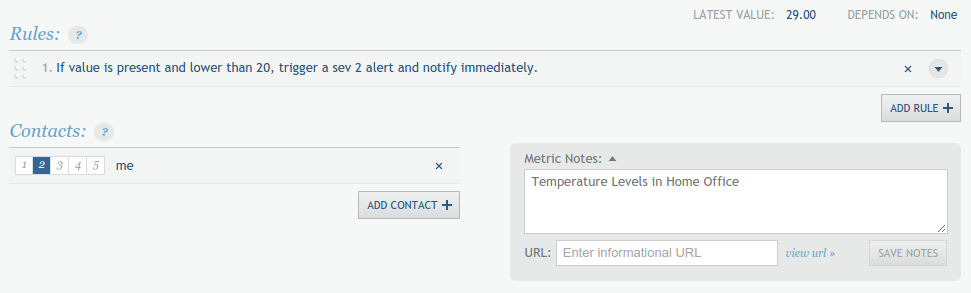
So now I can sleep well, knowing that an email will remind me when I am freezing in the office.